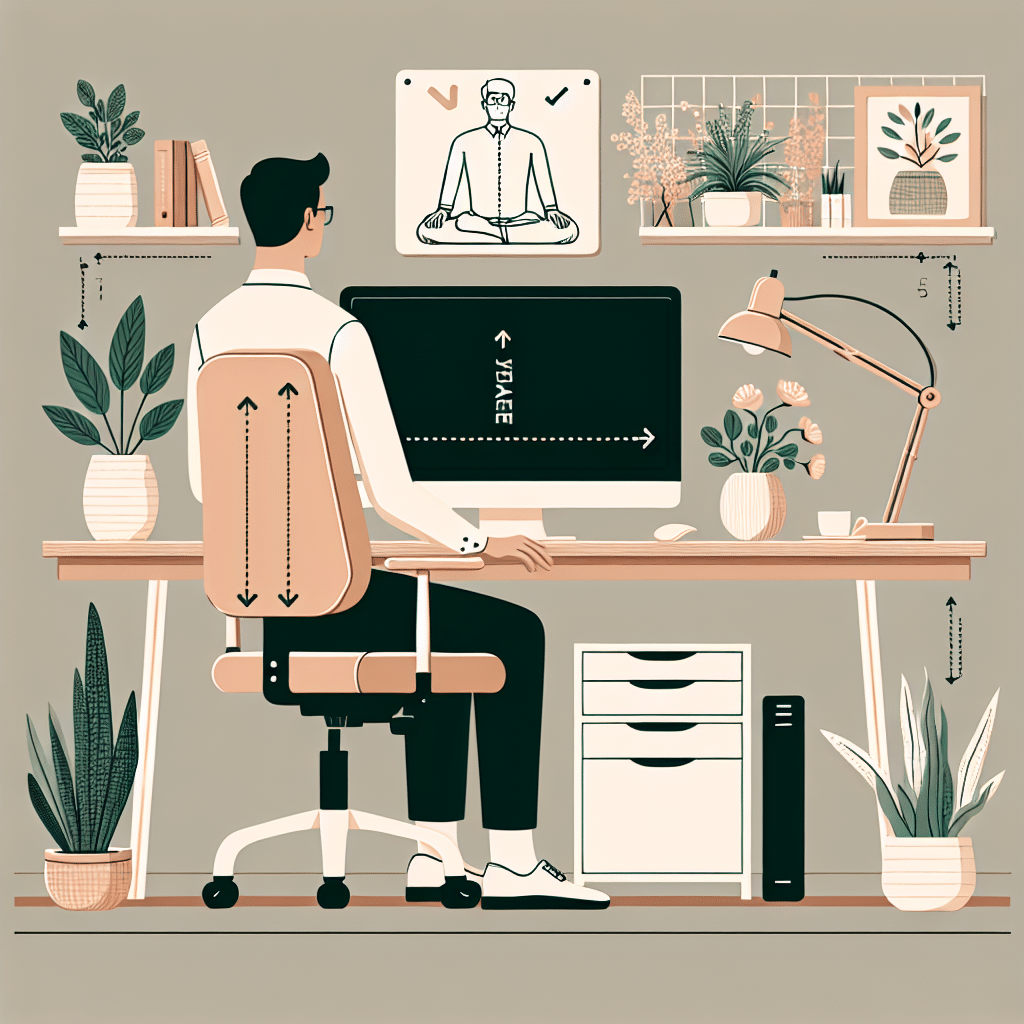Understanding Monitor Height and Ergonomics
Achieving optimal ergonomic posture while working at a computer goes beyond adjusting your chair and keyboard; the position of your monitor plays a crucial role in ensuring comfort and preventing strain. Maintaining the correct monitor height can help you avoid neck, shoulder, and eye issues that arise from prolonged computer use. Below are detailed tips and insights on finding and maintaining the ideal monitor height for ergonomic posture.
1. Eye Level Alignment
Your monitor should be positioned so that the top of the screen is at or just below eye level. This positioning allows you to look slightly downward when viewing the screen, which is a natural and comfortable posture. Ideally, your eyes should be about 2 to 3 inches below the top edge of the monitor when seated comfortably.
2. Viewing Distance
The optimal distance between your eyes and the monitor should typically fall between 20 to 30 inches (or 50 to 76 cm). Adjust your monitor height to ensure that you can easily read the screen without straining your eyes. This distance not only contributes to preventing eye fatigue but also enhances your ability to maintain an ergonomic position.
3. Monitor Tilt Angle
The tilt of your monitor should be slightly backward at an angle of about 10 to 20 degrees. This angle helps reduce glare from overhead lighting, minimizing eye strain. It also allows you to maintain a natural head position, keeping your neck in alignment with your spine.
4. Proper Chair and Desk Height
Before adjusting monitor height, ensure your chair and desk are at the correct heights as well. Your feet should be flat on the floor, with your knees at a 90-degree angle, and your elbows should also be at a 90-degree angle when typing. Once these settings are correct, you can adjust your monitor height accordingly.
5. Use of Monitor Stands
Investing in a monitor stand can help you achieve the desired height easily. Monitor risers are available in various styles and sizes, including adjustable models, which allow you to customize the height based on your specific needs. Choose a stand that fits seamlessly with your desk and accommodates your monitor’s size.
6. Dual and Multi-Monitor Setups
If you use multiple monitors, ensure each screen is at the same height. This prevents neck strain that might arise from frequently shifting your gaze between screens. Align the monitors so that they form a slight curve towards you, enhancing comfort and accessibility.
7. Monitor Size Consideration
The size of your monitor also influences optimal height. Larger screens may need to be positioned higher than smaller screens. As a general rule, the larger the screen, the further back it should be placed, which often means adjusting the height to align properly with your eyes.
8. Regular Breaks and Eye Care
In addition to maintaining proper monitor height, incorporate the 20-20-20 rule: every 20 minutes, look at something 20 feet away for at least 20 seconds. This practice can help alleviate eye fatigue, regardless of how correctly your monitor is positioned.
9. Monitor Rotation
If your work involves both reading documents and viewing content on a monitor, consider a monitor that swivels and tilts easily. Being able to rotate your monitor can relieve strain caused by repetitive motions of turning your neck.
10. Accessories for Ergonomic Support
There are various ergonomic accessories available that can enhance your workspace, including keyboard trays, mouse pads with wrist support, and laptop risers. By creating an ergonomic workstation, the monitor’s position can be effectively optimized, further promoting a healthy posture.
11. Importance of Lighting
Light plays a significant role in reducing glare and improving visibility. Position your monitor away from windows and direct light sources. Consider using blinds or curtains to manage light levels, and use task lighting to support visibility without overwhelming brightness on the screen.
12. Personal Adjustments
Everyone’s body is different, which means that even “standard” ergonomic recommendations may need customization. Take time to experiment with monitor height and angles to find what feels best for you. Focus on how your neck, shoulders, and back feel during and after long periods of screen time.
13. Monitor Positioning in Relation to Keyboard
Your monitor should ideally be placed directly above or slightly behind the keyboard. This positioning enables a straight line between your arms, hands, and eyes, reducing the need to strain while typing or navigating.
14. Avoiding Static Postures
Avoid holding any position for long stretches. Make small adjustments to your sitting posture throughout the day—this might include rotating your shoulders, stretching your neck, or simply shifting your sitting position slightly. Regular movement helps maintain blood circulation and reduces stiffness.
15. Visual Cues for Adjustment
Setting visual reminders on your desk or in your workspace can help you remember to check your posture regularly. A sticky note on your monitor or a screen saver with ergonomic tips can serve as helpful prompts.
16. Professional Guidance
If discomfort persists despite making adjustments, consider consulting an ergonomics professional or occupational therapist. They can provide tailored solutions specific to your workstation and personal comfort needs, ensuring you maintain an ergonomic workspace effectively.
17. Assessment of Computer Use
Evaluate how much time you spend on your computer versus other activities. If you find that you are sitting for extended hours, consider transitioning to a sit-stand desk that allows you to alternate between sitting and standing, further enhancing your ergonomic posture.
18. Customizing Your Technology
Take advantage of adjustable technology, such as monitors with height and tilt adjustments. Familiarize yourself with the settings of your monitor; some have built-in features to help make adjustments easy and efficient.
19. Long-Term Ergonomic Planning
Understand that achieving an ergonomic workspace isn’t just a one-off adjustment. Regularly review the positioning of your monitor and other ergonomic factors to adapt to changing needs, especially if you gain or lose height, change your work habits, or switch workstations.
20. Reassess Regularly
Finally, reassess your monitor height and overall workstation setup regularly. Changes in your own body, new equipment, or even different software can necessitate a reevaluation of your ergonomic posture. Set periodic reminders to check and adjust your workspace for optimal health and productivity.